Advertiser's Guide
Welcome to the advertiser's guide!
Now that you have registered on the Portal do Alojamento Universitário, you can start advertising your accommodation, changing its characteristics, availability, or preferences.
Here, you will find a guide with all the steps of the process, making it easy for you to register.
This is where you will register your accommodation.
You will be asked to provide information such as characteristics, images, location, and your contact details.

In this step, you will fill out the fields on the advertisement form. Please follow the instructions below carefully.
a) Title in Portuguese and title in English
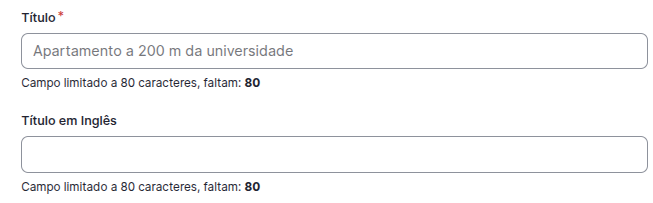
Enter the name you want to use to identify your accommodation. This field is mandatory.
Filling in the title field in English is optional. If left blank, the title will be displayed in Portuguese.
Title example: “Room in a two-bedroom apartment in the FCT area”
b) Location, type of accommodation, and vacancies

Location: Indicate the location of the accommodation. This field is mandatory. You can type directly into the search field or choose from the list using the scroll bar.
Type of accommodation: Indicate whether it is an entire property or a room. This field is mandatory. Click on the arrow to open the list and select the desired option (e.g., Entire house or Room).
Vacancies: Enter the number of vacancies available in the property. This field is optional. You can enter the number manually or use the increment arrows.
c) Kitchen, living room, and bedroom
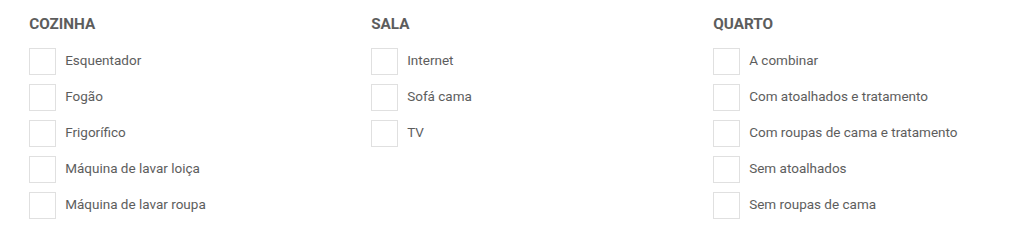
Optionally, indicate the features present in each room.
Click on the desired options. When selected, they are marked with a check mark (✔).
d) As it is furnished, availability and consumption

How it is furnished: Indicate how the accommodation is furnished. This field is mandatory. Click on the arrow to open the list and select the option that corresponds to the condition of the furniture.
Availability: Indicate the availability of the accommodation (per year, per quarter, etc.). This field is mandatory. Click on the arrow to open the options and choose the correct option.
Consumption: Indicate whether consumption (water, electricity, gas) is included in the rent or not. This field is optional.
e) Type of lease, preferences, and monthly payment

Type of rental: This field is mandatory. Select whether the ad is intended for all interested parties, only girls, only boys, or if there is a gender preference.
Rent to foreigners: Optionally, indicate whether you are willing to rent the accommodation to foreign students. Select the field if yes; leave blank if you do not wish to indicate.
Monthly rent: Enter the monthly rent in euros. This field is optional.
f) Extras

Select any additional features that the accommodation may offer (e.g., internet, telephone, furniture). This field is optional.
Click on the desired options. The selected options are marked with a check mark (✔).
g) Description in Portuguese + Description in English
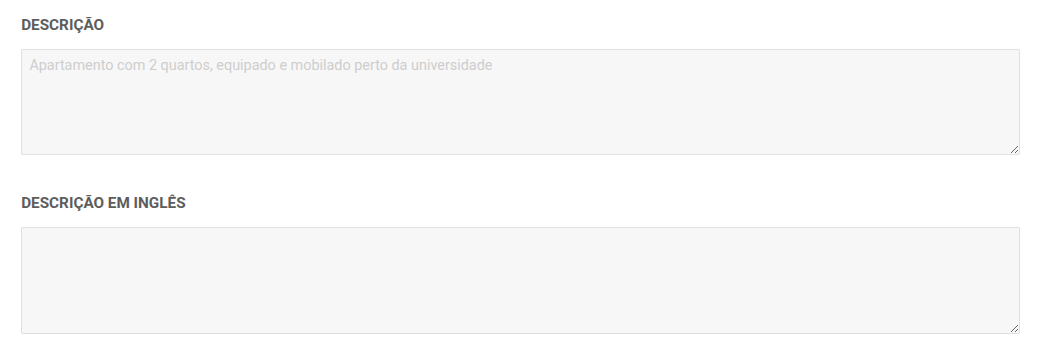
Optional field, but recommended.
Describe the property with useful details: area, conditions, environment, internal rules, proximity to services, etc.
If you do not fill in the English translation, the description in Portuguese will be displayed in both languages.
h) Images

You can upload up to 8 images of the property. This field is optional, but highly recommended.
Click on the blue button, select the files on your device, and click “Open.”
Accepted formats: JPG or PNG.
i) Location
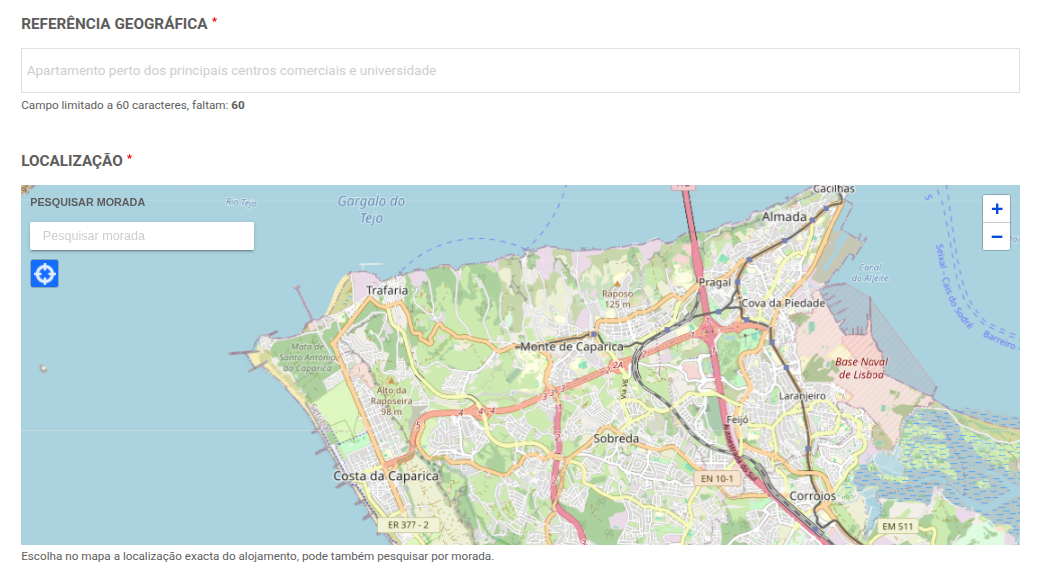
This field is mandatory and essential for publication.
Indicate a reference for the location of the accommodation.
Write the address in the field on the map, or adjust the marker manually by dragging it to the correct location.
j) Contacts

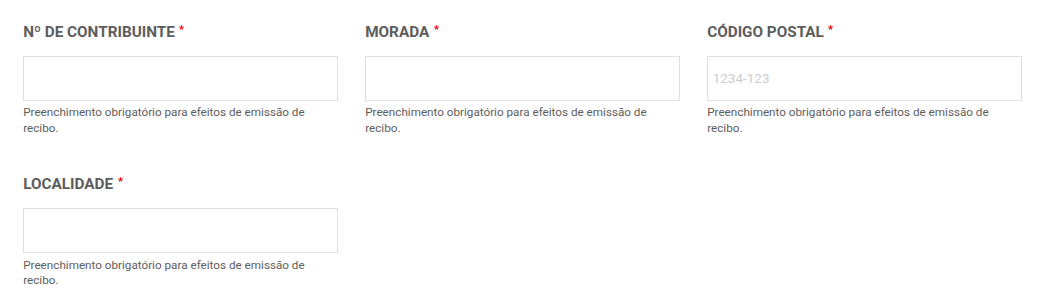
Please provide your contact and billing information.
- Name (required)
- Phone number (optional and visible in the ad)
- Tax ID number (required for issuing receipts)
- Address, Postal Code (required for billing)
- Email (required and visible in the ad)
h) Save as
At the end of the form, choose one of the options to save your ad:
- Save as draft: The ad is saved, but will not be submitted for approval.
- Pending approval: The ad will be sent for review. After approval, you will receive an email with payment instructions.
After submitting your accommodation registration, the respective advertisement may go through four distinct stages:
- Draft – the advertisement has been saved but has not yet been submitted for approval;
- Approval pending – the advertisement has been sent for review and is awaiting validation by the Portal team;
- Payment pending – the advertisement has been approved and is awaiting payment confirmation;
- Online – the listing is published and visible on the Portal.
You can track the status of your accommodation by accessing “My offers” in the authenticated menu on the left.
On this page, you will find a table with all your accommodations, the date of the last update, their status, and visibility.
When your accommodation registration is approved by the platform administrator, you will receive an email with this information.
To proceed with the payment, simply:
- Go to “My offers” (previous point);
- Select the name of the ad that is “in payment”;
- Select the button at the top of the page “Make payment”;
- Choose the payment method that is most convenient for you.
When the payment is made and validated by the platform, you will receive another notification in your email inbox with this information.
All offers registered on the University Accommodation Platform are valid for one year from the date of the first payment.
- Have you received an email saying that your offer is about to expire?
If you want to renew your offer on the portal, you must:
- Go to “My offers”;
- Select the offer that is about to expire;
- At the bottom of the ad page, change the “Save as...” option to “Pending approval”;
- Once it is approved again, you will receive an email notification to proceed with the payment;
- Make the payment and see your accommodation simply renewed for another year.
2. Did you receive an email saying that your offer has expired?
If you receive an email informing you that your hosting has expired, and you wish to continue with the online ad, you will need to make a new payment for the hosting.
To do so, you will need to return to point 1 of this topic.